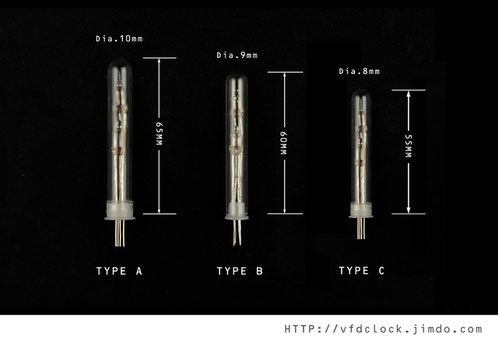Tue
30
May
2023
3V3~5V 3.12# OLED 256x64 16-level grayscale module SPI/I2C for Arduino

Sun
19
Feb
2023
USB powered,IN18 6-tube Clock DIP40 KIT
5V USB Powered-IN-18 6-tube Clock DIY version (DIP40)
Assembly Instructions
V1.0
Tue
11
Jun
2019
USB Powered 6E1P(EM80) 2-tube Magic Eye VU Meter(Stereo Audio Visualizer)-V1.0

Sat
04
May
2019
DIY KIT-5V USB Power-Pluggable IN-18 6-tube NIXIE clock-Assembly Instructions

Sat
12
Nov
2016
New-[HV12-Pro]-12W-Small Size-12V to 380V(Max) High Efficiency PSU for Audio Application

Sat
17
Sep
2016
USB Powered VFD48 Analog-style Unique Round VFD Clock Assembly Instructions

Wed
31
Aug
2016
New-USB powered-IN-18 6-tube NIXIE clock with glass tube middle dots
Read More 6 CommentsSat
20
Aug
2016
New-Plug-able IN-14 6-tube NIXIE clock with glass tube middle dots and with AC driving circuit
Read More 1 CommentsTue
26
Jul
2016
Plug-able USB Powered-Li-poly battery drive-able ,Two-Digit IN-18 NIXIE Tube Clock-Pro.

Sun
24
Apr
2016
Plug-able USB Powered-Li-poly battery drive-able ,Two-Digit IN-14 NIXIE Tube Clock-Pro.
Read More 7 CommentsMon
02
Nov
2015
Z586M Huge Single Digit NIXIE Tube Clock-Pluggable-USB Powered

Fri
23
Oct
2015
433M Wireless GPS Time Station for NIXIE clocks (OLED Version)-V1.0
Read More 2 CommentsSun
26
Jul
2015
OpenHardware-Pluggable-USB Powered IV-11 Single Digit VFD Tube Clock

Sat
18
Jul
2015
Open Hardware-Highly Optimized-10W-MC34063 based High Voltage power supply module-High efficiency up to 85%-Small Size

Wed
01
Jul
2015
New-HV12W PSU,5V~12V DC in,170V DC out,designed for driving 6-tube IN-18 NIXIE clock-92.6%(Max) high efficiency

Thu
04
Jun
2015
10W-120kHz High Voltage Supply Module-Designed for Audio Amplify Circuit

Mon
25
May
2015
Open Hardware-MC34063 based High Voltage Power Supply Module-10W

Fri
08
May
2015
Open Hardware - GPS Receiver Module for NIXIE/VFD clocks

Thu
15
Jan
2015
Customized the NIXIE PINS from the factory,1U gold plated,Very high quality
Read More 1 CommentsSun
17
Aug
2014
New-HV15W High Voltage NIXIE and Magic Eye Tubes PSU,Power Supply Module V1.0 Std.-MAX1771 Version

Tue
22
Jul
2014
BOE VFD48圆盘时钟正式版-USB Powered BOE VFD48 Analog-style Unique Round VFD Clock With Enclosure
Read MoreSat
19
Jul
2014
USB供电的单管6E2猫眼音量指示器-USB Powered 6E2(EM84) Magic Eye VU Meter(Audio Visualizer)-V1.0
Read MoreSat
19
Jul
2014
IN-8 and IN-8-2 Single Digit NIXIE Clock V1.0

Wed
02
Apr
2014
IV-11 单管VFD时钟 IV-11 Single Digit VFD CLock V1.0

Wed
02
Apr
2014
IN-12A/B 单管辉光时钟,IN-12A/B Single Digit NIXIE Clock V1.0

 NIXIE CLOCK DIY
NIXIE CLOCK DIY